| |
|
|
Take A Tour |
|
View our demo,
find out how things work here on
quantum
reservation.com |
|
|
| |
Company Information |
|
|
|
|
| |
|
| 
|
|
Demo
|
|
STEP 1:
REGISTER
If you're not a member
yet, then the very first thing you'd like to do is to register with
us.
The registration form
(left) will ask you for the standard information needed, the red
asterisks indicating a required field. Within 24 hours, a password
will be issued and you'll be on your way to hassle-freel bookings
with QuantumReservation.com! |
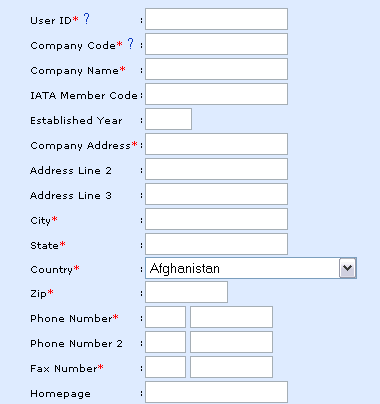 |
STEP
2: Login
Once you're
logged into our system, you will be taken to a page that gives you
the following options:

|
|
STEP 3: Updating
Company Details
Change of Address? New
numbers? A new employee? Changing the necessary information is not
difficult at all. clicking onto "Company Details" in the
above-mentioned menu, you will be taken to a page where you can view
or edit your company's information with great ease.

You would notice that
some fields, such as the company code, IATA member number, company
name and establishment date cannot be changed. For assistance in
editing and updating these options, please feel free to contact
us.
After updating the necessary information, hit "user
details" at the bottom of the form to submit this form to us and
have the change reflected immediately.
|
STEP
4: Using the Search Function
Filling in the
fields provided, our search engines very quickly provide you with
the information you've asked for, displaying the hotels and the
prices for them. Note that our search can be narrowed down to the
exact hotel that you need information about and yet is also flexible
enough to provide booking infomrmation on any hotel in any given
Country/State for the requested dates!
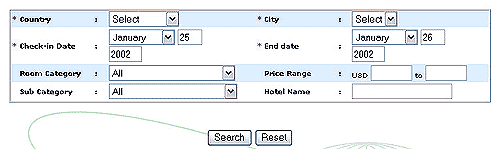
|
|
STEP 5:
Booking
Upon hitting the "search"
button, results will be displayed as follows:

After viewing and
considering the provided information, all you have to do is click on the hotel price to make a
booking, or click on the "more" hyperlink to view the other room rates. Alternatively, you can
visit the "Draft
Booking" section, click on "Add Booking" and go through the same
process of searching for the required hotel/dates and subsequently
booking it.
|
|
STEP 6: Booking
List
To view and/or edit the
bookings you've made, filling the search/data filter form (shown
below) helps you get the data you want with greater ease, without
having to scroll endlessly! When you hit "search", the bookings
you've made will be generated and displayed.
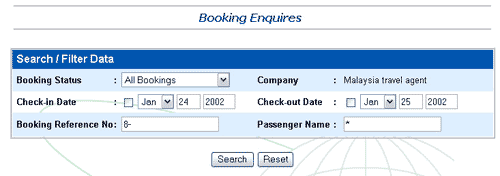
|
|
STEP 7:
Logout
Once you click on "Log
Out", you'll be logged out of the member's system and will be taken
to QuantumReservation's home page.
|
|

Home | Register | Demo| About Us | Privacy Policy |
T & C | Contact
Us
Copyright 2001-2008,
QuantumReservation.com. All Rights Reserved.
|